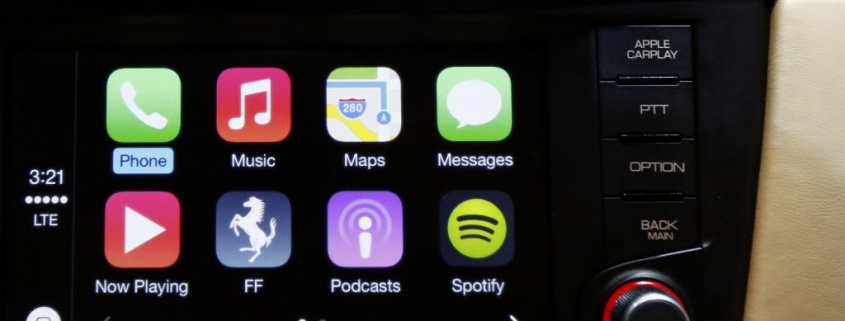Here are 7 Tips to Make the Most of Apple Carplay
Apple Carplay has been a godsend for anyone that wants to use the applications on their phone from the comfort of their driver’s seat. With Apple Carplay, drivers can use apps like Google Maps, Waze, Spotify, and Whatsapp on their car’s touchscreen. They can also have Siri read text messages to them so they don’t need to look away from the road ahead.
There’s no denying that Apple Carplay has almost everything you would want to do on your phone while driving, but did you know there are other features? Here are seven tips to make the most of Apple Carplay.
1. You can take screenshots
While this tip might seem pointless, some Apple Carplay users might actually find some use out of it. Believe it or not, you can actually take screenshots of your Apple Carplay screen. In order to do so, you can hold down the power button and “volume down” button on your phone while it’s connected to Carplay. When doing so, it will save two separate photos to your phone’s camera roll so that you can share them with your friends.
2. Customize the home screen
You can customize which apps you want on your iPhone, but what about Apple Carplay? Fortunately, it’s possible. In order to customize the Carplay home screen, you’ll need to access your iPhone. On the phone, press the Settings app, then click on General, then Carplay. After that, choose your car and pick Customize. This screen will allow you to select which Carplay apps you want to see on the home screen and hide the ones you don’t.
3. Customize Carplay’s appearance
If you would rather change the background on Apple Carplay, then that’s possible too. Click on the Settings app on the Carplay dashboard, then click on Appearance. On this menu, you’ll be able to toggle “dark mode” and set if you want it on all the time or only at night. By selecting the “wallpaper” menu, you can even select from a few different skins to customize your Carplay experience even more.

4. Apple Carplay can remember where you parked
Since Apple Carplay is tied so closely to Apple Maps, it can remember where your car is parked. In order to enable this feature, click the Settings app on your phone, then tap on “Maps.” From there, you can toggle “Showed Parked Location,” which will have Carplay remember where your car is parked as long as your phone was connected to the system before you turned off the car.
5. Steering wheel controls

You probably use the controls on your steering every day, but did you know that they can control some of the features on Carplay as well? You can adjust the volume, use Siri, and skip forward and backward on playlists when using Carplay, just like you would with the car’s onboard audio system.
6. There is a “do not disturb” feature on Carplay
If you don’t want any phone calls to go through on your phone, then you can click on the “do not disturb” function. But you can even do the same thing on Apple Carplay. Click on the “Settings” app on the Carplay dashboard, then choose “Do not disturb while driving.” Then choose “Activate with Apple Carplay” and the “do not disturb” mode will be activated when you connect your phone to the system.
7. You can use your phone while it’s connected

Unlike before, you can now use your phone independently while it’s connected to Apple Carplay. This means that if you have a passenger, they can play on your phone while you use the apps on Carplay separately. It’s a handy feature, but we don’t recommend using your phone while driving, leave it to your passenger.
There are more tips
If you have enjoyed this list of tips for using Apple Carplay, then you can check out the full list of tips on Gizmodo. There are plenty of features on the Apple Carplay system that goes above and beyond the basic features. Learn them all and become an Apple Carplay pro!
RELATED: Honda and Hyundai Finally Adopt Wireless Apple Carplay
The post Here are 7 Tips to Make the Most of Apple Carplay appeared first on MotorBiscuit.